Tips To Become a Zen Android User with Custom Swipe Gestures and Save Time
The designers and developers at Google try to make Android a platform that’s easy to use. Part of this makes Android a productive environment already with swipe for managing Notifications, “Ok, Google” for Google Now Search and a variety of other touch and voice gestures. But there is always scope for improvement, a way to make using Android even more productive and interesting.
For instance, you can’t launch the app drawer from anywhere. You have to get to the homescreen to do that. Custom swipe gestures can help you achieve this and tons of other interesting little accessibility and productivity bonus points. And that’s what this whole post is all about.
Use Swipe Gestures to Launch Apps
One of the common practices on Android smartphones is to have the frequently-used apps placed on the homescreen. If you use a lot of them, you can see where this is going: a cluttered homescreen. Then comes folders and that kills the aesthetic of the homescreen.
App launchers can help you fix this problem. Instead of having to rely on homescreen icons, you can map swipe gestures to launch apps directly. You don’t have to set app shortcuts at all.
There are a gazillion apps that allow you to set swipe gestures to launch apps. Off the top of my mind, Nova Prime lets you do that. You can get the function through Solo launcher too. GMD Gestures (which requires that your phone be rooted) allows you to customize many swipe gestures to launch apps.
Tasker is another app that you can use to configure the swipe-from-bottom/home button gestures (which is mapped to Google Now, by default). With Tasker, you can not only change the swipe-from-home button to launch app but also launch many other things (settings, plugin, widget, music, etc.)
Use Double-tap to Launch More Apps or App Drawer
In Smart Launcher 3, you can configure the quick-launch icons to have an additional double-tap feature (besides the usual single-tap). Tap once on an icon and it launches the app associated with it. But tap twice, and you can launch another app. You can configure this utility to launch any app of your choice. For instance, I’ve configured the Whatsapp icon to launch Whatsapp when I tap once and launch the default SMS app when I double-tap on the icon.
Double tap gestures are not limited to icons. In Nova, you can customize “Double tap (Anywhere)” to launch the app drawer or even toggle screen off/on (as found on Moto devices). It’s funny how many things we tap (homescreen, wallpaper on homescreen, app icons, app drawer, status bar etc.) and how we can actually add a double-tap for all these and multiply the accessibility!
Swipe Gestures to Toggle Wifi, Brightness and Other Settings
One of my favorite productivity hacks using gestures is toggling Wifi, flashlight (camera flash) and others. Typically, you’ll either have to head to the Settings app or swipe down for the notification center (from where you can access settings). With swipe gestures, you can not only access but also toggle the settings quicker.
On my Zenfone, I have configured pinch-in to reduce brightness and pinch-out to increase (mostly because I rely on manual brightness configuration to save battery).
More Hacks: Get More Icons in Dock, Combine Folders and Apps Into One
There are launchers that add more functionality to default states. For instance, Atom Launcher (and a few others) make the dock “swipeable” so when you swipe on the dock, you can access more apps! This is a very cleaner way to have more quickly-accessible apps on the homescreen.
Some launchers – like Nova – allow you to attach folder + app launch function to a single icon. This can lead to a variety of use-cases. One example: you can set the Hangout app icon to launch Hangouts (when you tap on it) and launch a folder containing all chat apps (when you swipe on it). It’s akin to the single- / double-tap feature but with folders involved.
The Multi-touch (and the problem)
If you’re taking the game to the next level, multi-touch gestures come in handy. The only problem that I face is that I forget the gestures and it takes a long time to remember the correct gesture and use it. But, many users do use multi-touch gestures regularly and have written about how useful and productive they are.
One of the easiest multi-touch gestures that I’ve come across is the two-finger swipe up / swipe down for apps and notifications and whatnot. This is a simple but effective use of a multi-touch gesture. Nova, again, comes with a lot of options to configure for two-finger swipes.
GMD Gestures, the one that requires you to root your device, actually has every kind of a multi-touch you can think of. It starts from two-finger swipe and goes up to four-finger patterns. As an example, u/ajxv uses 3-finger swipe gestures for music playback controls. Sure, playback controls on notification / lockscreen makes this easy but when you’re using some other app, these gestures can be huge time-savers.
Do you use gestures to be more productive? What are your smart gestures? Tell us about them!
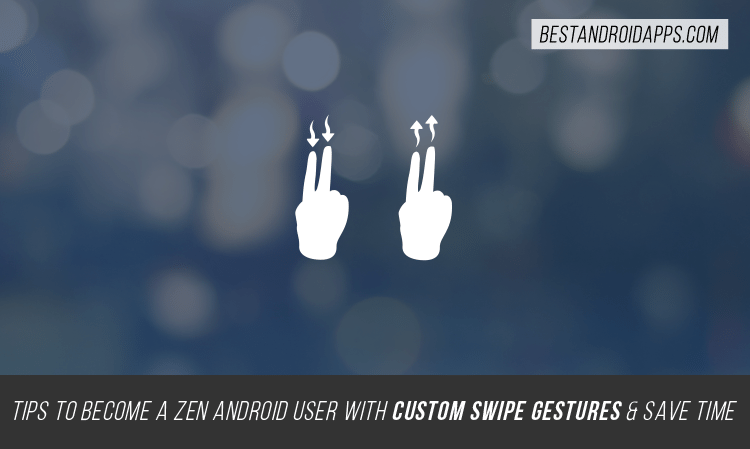
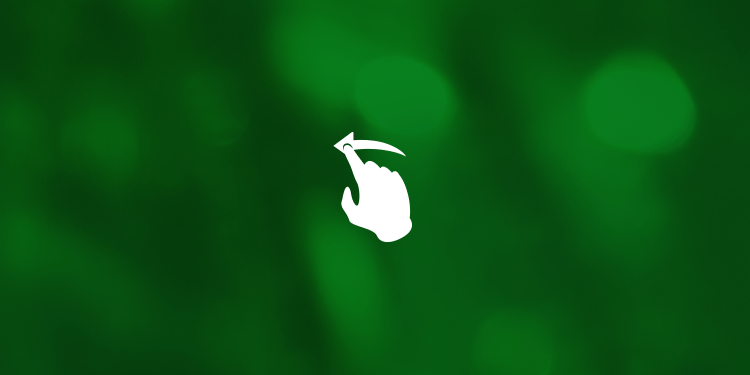
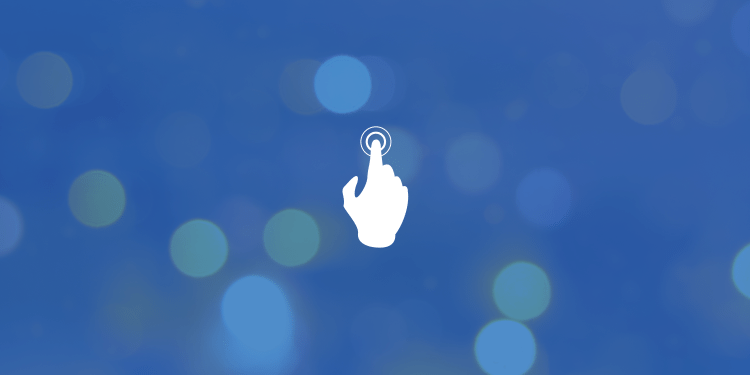
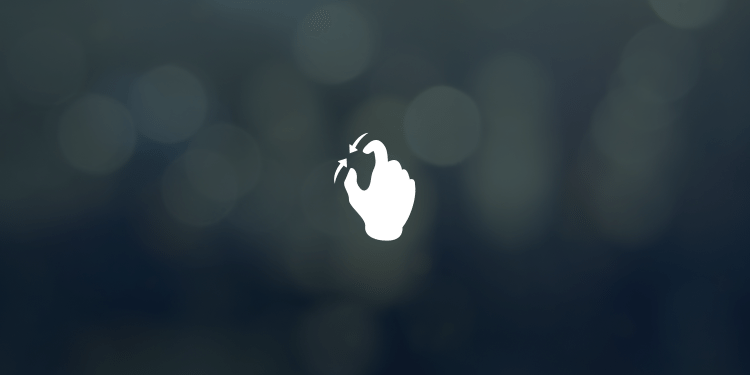



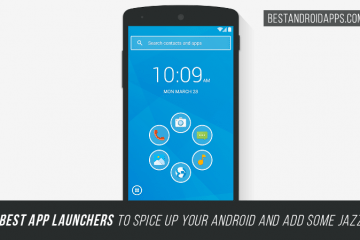
No Comment