Best Instant Note Taking Apps & Hacks
Best Instant Note Taking Apps & Hacks
The other day I was looking around those shiny new phones at my local Sprint shop and I happened to notice a few things. I saw a couple of models that seem to have taken a liking to the whole, hidden stylus theme that the Samsung Note originally pioneered (Well, let’s not say they’re original, I seem to recall the Compaq Pocket PC with Windows Mobile and more than a few b & w displayed Palm Pilots). What we can say is, the Samsung Note brought it mainstream and it’s been a great success for a subset of power users since. I’ve had the pleasure of using a Note 2 a while back and true I can see how it might seem like a gimmick but believe me, you’re gonna need something like it when you don’t have service. Here are the Best Instant Note Taking Apps & Hacks.
Picture this:

You’re sitting at an outdoor patio outside of a tiny, nondescript, lively Italian restaurant, Fuzzy Navel in hand watching the last rays of the sunlight hit the horizon when you notice that a certain someone from across the dining area keeps smiling at you…
At this point it can mean a number of things.
- You have your future boss willing to hear you out and since they’re old fashioned they give you a number and some information to write down to prepare for an interview on… I’m sorry, when was that again?
- You have your future spouse that would love to go out with you despite your weird fondness for dipping your fries in mayonnaise… then mustard.
- You need to write down the description of that strange person because they remind you of someone from that FBI Most Wanted list hanging in the post office.
- You decide you’re too busy to bother with cute strangers and start thinking of what you need to remember for grocery shopping.
In any of these situations, sure a phone number might suffice. I’m sure most of us manage to send ourselves text messages of important things but really, if we could streamline this whole process with an app that sits right on your lock screen and saves notes instantly wouldn’t that be awesome? Maybe the cute stranger is actually original and has important specific details about the next encounter you two may have. Do you wanna call them and ask them what they were talking about when you met?
Terrible.
To save you the trouble, we went through the App store and started sifting through the chaff. Here’s what we found:
Almost Nothing.
We found oodles of note taking apps that claim to do this the best or that the best without addressing the basic concept of speed and efficiency. Some applications came really, really, close but almost all left with no cigar.
Some of the most popular note taking apps such as Evernote or OneNote still could not exactly capture the essence of using your phone as an actual notepad. Our contention was that there are currently no applications that can mimic the built-in apps that those phablet phones designed with a stylus contain. We’re talking about popular ones like the SPen app–congrats if you own a stock Samsung that has this app it’s extremely helpful for this purpose. According to Jonathan Feist from Android Authority, Google removed almost all support for lockscreen widgets for Android Lollipop 5.0.
The closest we could get to replicating the same experience is by using these three applications.
Parchi and MyScript Stylus (Beta)
It was really disappointing that this app was supposedly not compatible with my device because I didn’t see it when I did a search on the Play Store. I thought, ok, I have a stock OS with Lollipop what is the problem? I never did figure out the reason so I side loaded it through Apk Mirror.
Turns out that it works just fine. Here are the first screens you get to see. Your notes can be modified with #hashtags, they can be starred, and they can be set in different colors, with pictures, and as set to reminders/alarms.
Under settings we noticed that the lock scren widget option was right here. We checked it, then explored a little more.
If you amassed a great collection of clutter (Notes) you have the option of organizing them and using the search feature. Again, here is the reminder date function.
We set our reminder for the 1st just to test it out. It immediately appeared at our notification pulldown.
To our dismay, it wasn’t actually a full sized widget you could write on but it did allow you access to one.
Now I understand, using a keyboard defeats the point but hear me out. Here is one way to use the finger writing principle. Go back to the Play Store and find MyScript Stylus.
Install it and go through the tutorial.
Next take a look at the settings for MyStylus. We have options to affect the text size, color, ink thickness, auto scrolling speed, and baseline position. Let’s head back to the lock screen.
So after clicking the tiny “Widget” (using the term very loosely here). We are given a place to enter text. We count 3 taps to start writing. One to turn on the device, one to tap the notepad, and one to start the letter you want to write.
This definitely is one way of doing it.
I actually used MyScript Stylus all the time when I had a Samsung Note.
“Great come back! Microsoft is stepping it up with these lineup of new awesome apps!!”
“Great app This is an awesome app so helpful when taking notes much faster than the rubbish onscreen keyboards.”
Get MyScript Stylus Beta on Google Play
Handrite (MyScript Stylus [Beta] if you want)
For this method we will need you to grab Handrite and go through the tutorial. It has the same idea in functionality as the MyScript Stylus app but it keeps the writing in-app only.
So here is me with my chicken scratch.
We have the option of choosing the color of the ink, undoing an action, and looking at a soft keyboard instead.
We chose to change the paper style. This mint number here looks very pretty. As we chose to use a soft keyboard, our buddy MyScript Stylus pops back up again.
Under the settings you have a few features. I am a fan of continuous input which is a pro feature that I’d gladly pay for as you can keep going and never have to wait for the text to catch up with you as it pastes your input.
Here was the test area for that continuous input.
Finally if you amass enough notes you can organize them into a digital notebook that can be synced.
Obviously these all work better with a stylus pen but if you have small fingers then it shouldn’t be much of an issue.
“Excellent Best for making maths notes and solving trigonometric questions thats all”
Get My Script Stylus Beta on Google Play
Google Keep (Using Sketch Feature)
The third method is using Google Keep. It works even better if you have a phone with Jellybean instead of Lollipop or Marshmallow. As far as I know you can still use Google Keep as a lock screen widget.
The best part about this is the ecosystem. Of course you have a google account so if you enable sync you’ll never lose your notes.
There are the usual suspects: reminders, labels, archives, and trash.
Here is where it gets fun. You can start a new note and instead of typing, just use the sketch feature. You get to use your finger to make notes, marks, erase, and move items around. On the same area is a voice transcription feature along with adding photos that you may want to remember.
In this example I took a picture of my PC.
We can also assign to the lock screen but not in a full-sized widget. We do much the same as the Parchi app. We go into our settings and hit lock screen shortcuts.
Next we assign Google Keep there instead of the dialer. Another quick access is going to the home screen and making a widget that we can click to get into the app.
Granted this method is sort of cumbersome and maybe it doesn’t do much for speed. But the convenience of having a giant integrated system such as Google is not to be understated.
“Love this app This has almost replaced evernote for me. Only 4 stars because there is still room for improvement. But it is getting better and better. I’m so happy about the new drawing update ! keep up the good work and thanks!”
Get Google Keep on Google Play
We said ALMOST didn’t we?
Fooled you? Well here is the last application that… basically wins the entire competition–really because there is no other competition.
LOKLOK
Originally, this was mean to be something of a social app where you would sync phones. The deal was, after this was installed on you and your friends–or significant others’–phones, you would be able to doodle on your lock screen and have it update across all the linked devices.
We were presented with a login. We say “No Thanks” to those account making features when possible. Next we get to see the short tutorial.
Double tap to edit, two fingers to erase, one finger to draw. Here was a squiggle we made.
The biggest problem with third-party lock screens is, when you go about unlocking your device, there is usually a split-second delay to seeing the old system lock screen and the new third-party lock screen you downloaded. It’s almost as if you caught the new lock screen sleeping on the job or something.
We really don’t encourage using this bypass if you have privacy concerns. Stutter or not, if you need your privacy then don’t disable the system lock.
This was what we did.
The result was only ONE lock screen and no stutter.
NOW you can TRULY use your phone lock screen as a notepad. Even if you can’t save the notepad in a traditional way, you can always take a screenie.
We were even able to upload our own picture of our tiny pooch here. Her name is “One Eye”.
“AWESOME I don’t normally rate but this is worth it”
In Closing
What we’ve done here may not seem like such a big deal. After all who uses their phone to take notes?
Umm… A LOT of people you say.
Alright, while there are other ways of doing this, such as dictation–but try saying the things you want to note in public–, swiping with a keyboard, or raising your smart watch and whispering, “Hi Google, remind me to feed the plants at 7 pm.” It doesn’t always work.
Sometimes, just sometimes, we want to interact with our phone LESS. when you happen to be out there on that patio enjoying your fuzzy navel and you do spy that cute stranger you think you’ve seen somewhere, do you really want to sit there and mess with your phone? Even if you don’t care about that stuff, it helps to relax and get away from the world–think about grocery lists or something.
This is just a guide. Not all combinations are covered. I’m sure you can think of many more was to use these tips. What’s your setup? Share in the comments below!
“Remember, if something comes to mind,
it’s simple. Tap your home button,
double tap your screen, write it down,
then get back to living.”
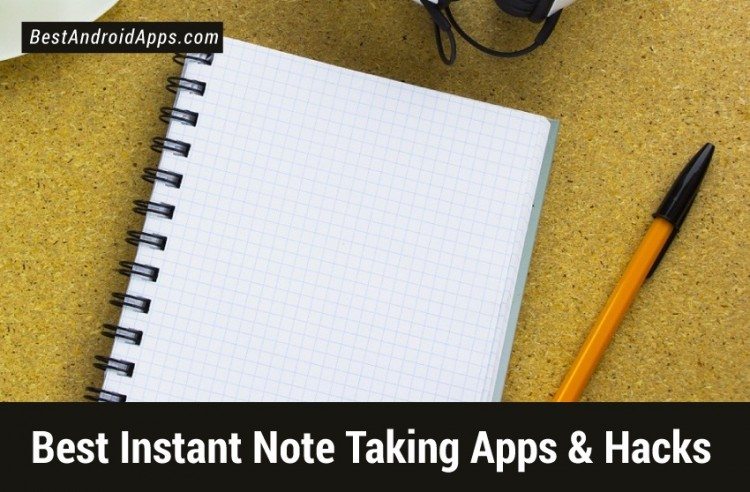

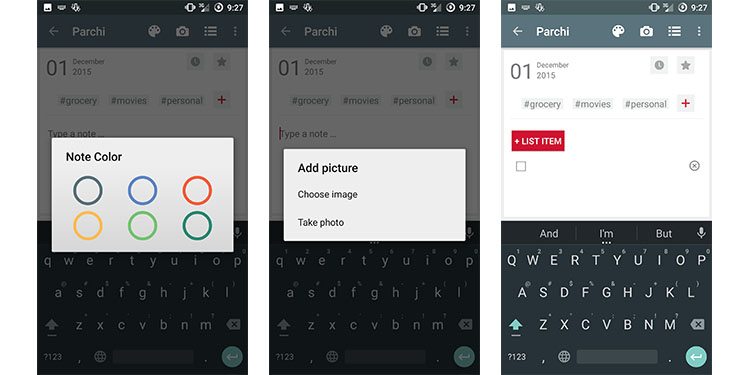
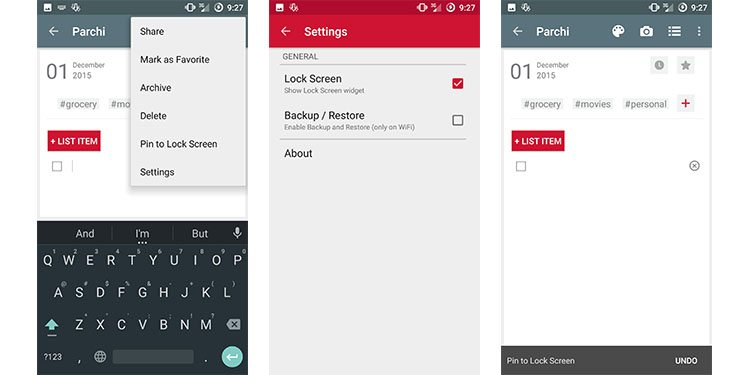
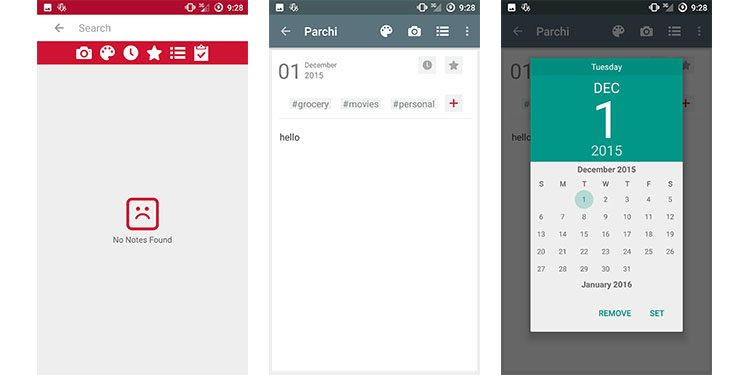


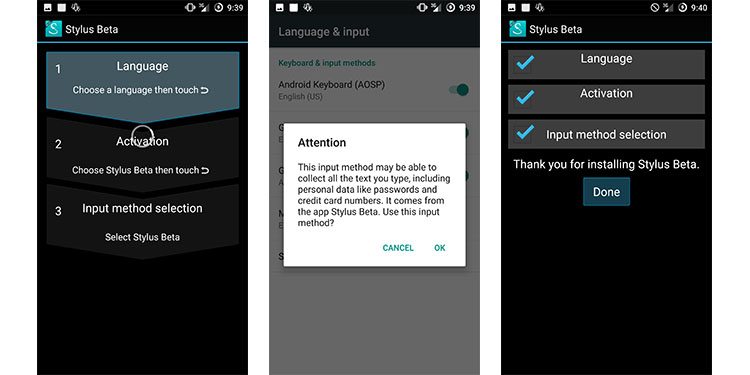

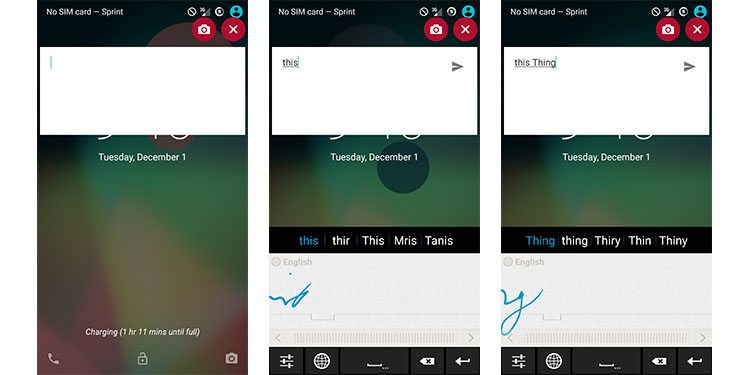
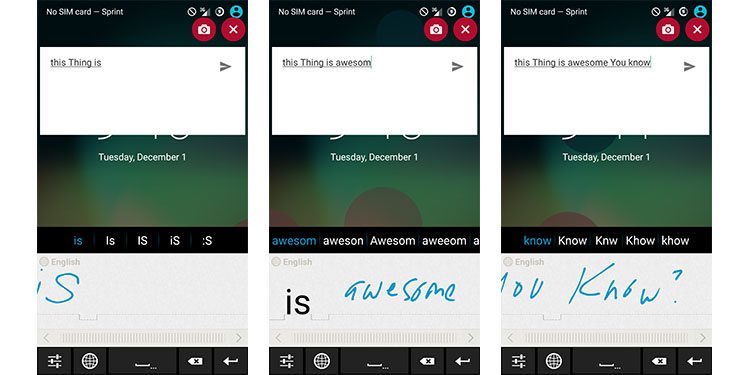
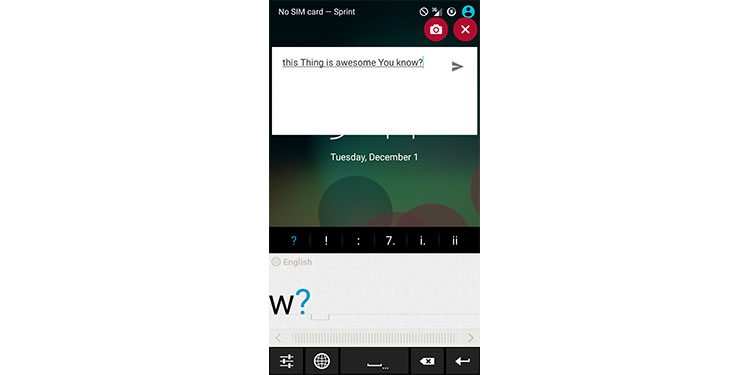
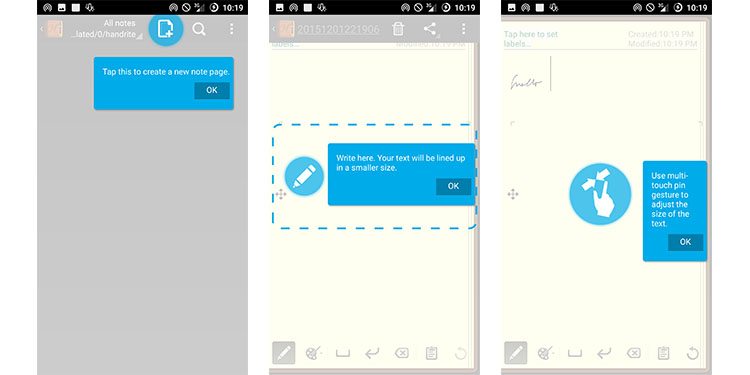
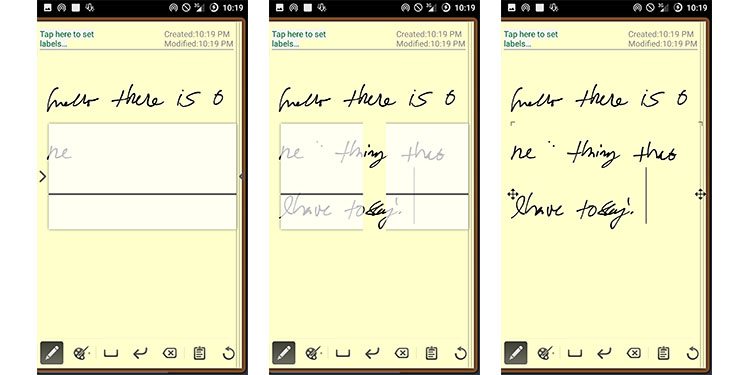

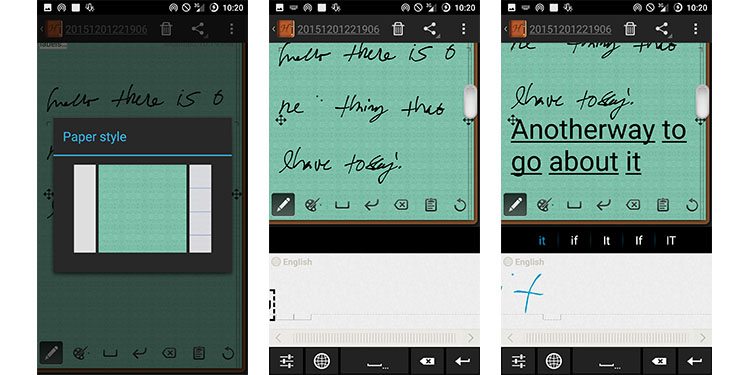
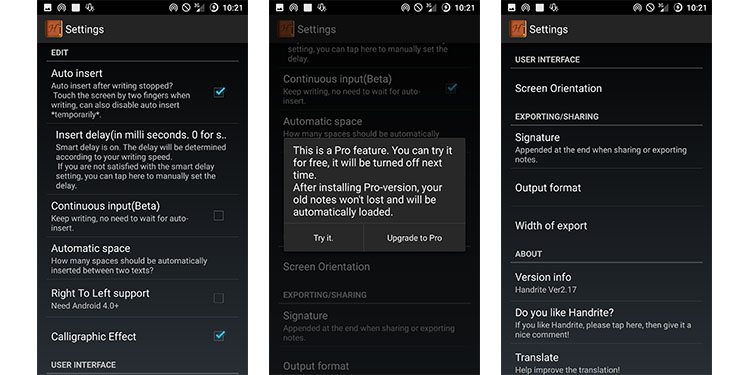
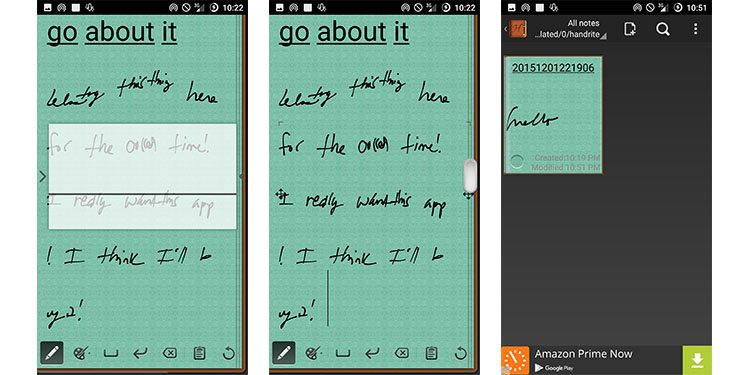
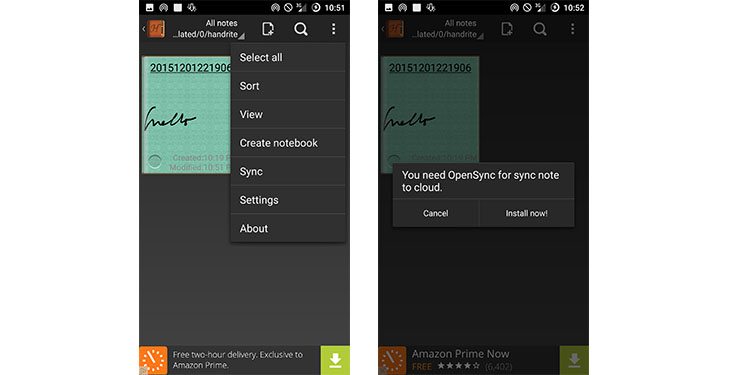
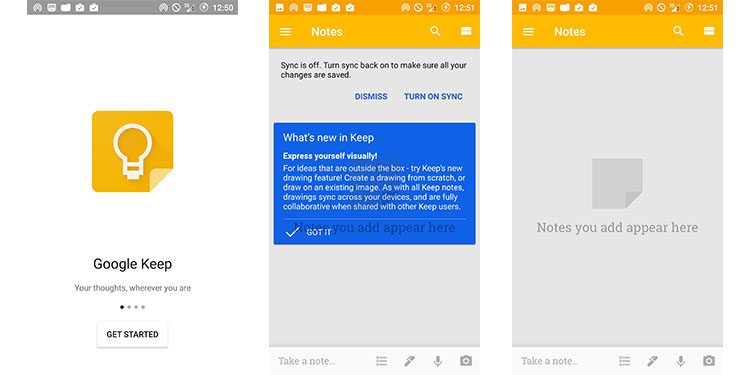
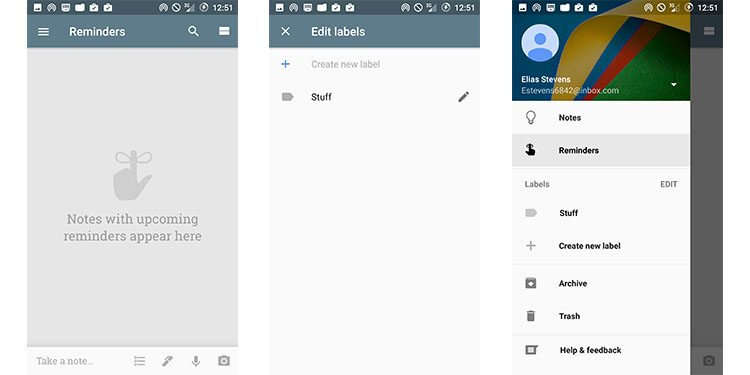
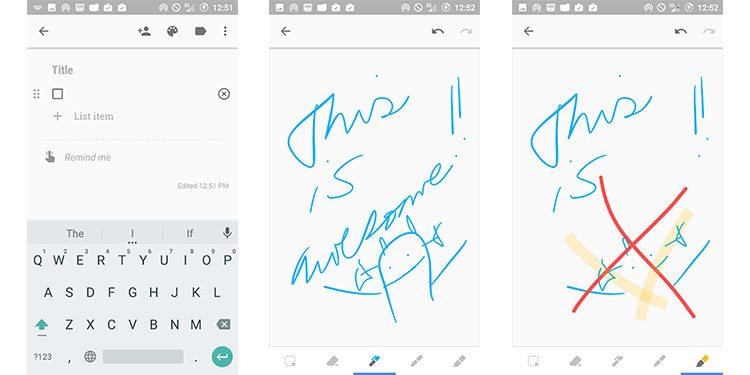
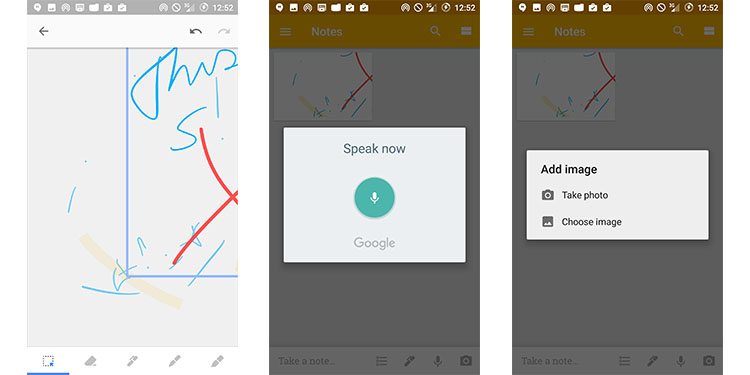

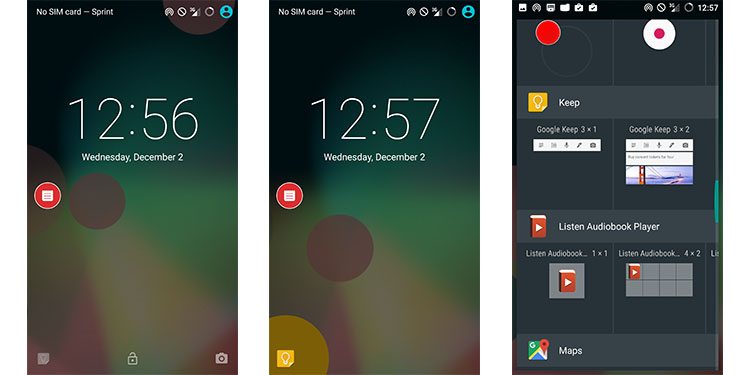

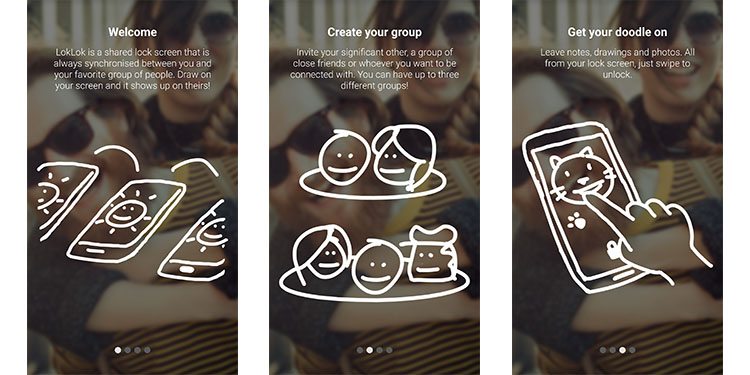
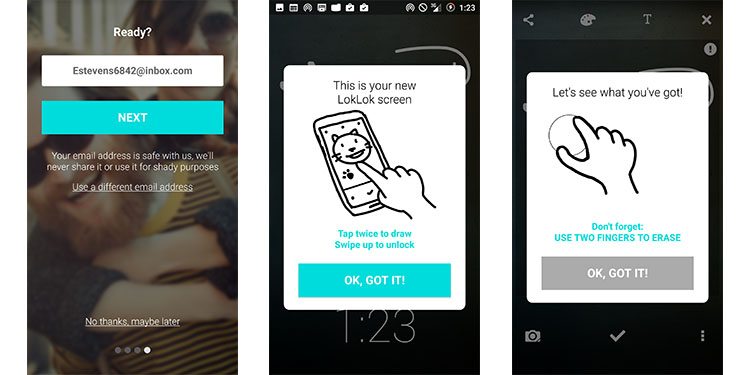
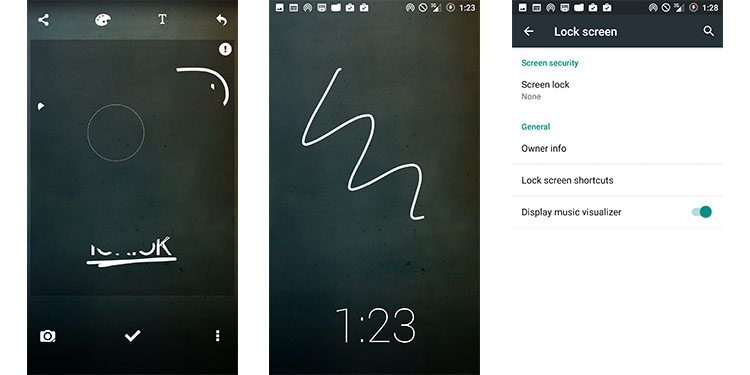






No Comment