Open Your Zip File with this Free App
Compressing your files into zip formats has a number of benefits. For one, it makes it easier to transfer from one device to another. Sending files in their original format means that you will also be sending large memory files. It can take a much longer time compared to when you zip them. Another benefit is it frees your storage space. This can be very useful if you are running out of space on your laptop, computer, or another device where you store your files.
Despite its usefulness, there are still some people can’t see for themselves its full potential because they don’t know how to zip or unzip files. Here we are going to talk about how you would be able to open your zip files using free software.
WinZip is among the many archivers available for you in the market. As expected from good software, it is reliable and it serves a lot of purposes, ranging from zipping and unzipping compressed files to organizing or transferring it.
How to use
Unzipping files is just one of the many things you can do with WinZip. However, no one can argue that it is the most commonly used function.
To prepare, get free WinZip download and install it on your laptop or computer.
Step 1 Click on the zip file that you want to unzip.
Step 2 Right click and select “Open with”
Step 3 You will now see the WinZip interface with your file. There you can see what’s inside it. Click on the file.
Step 4 From the window ribbon, select “Unzip”.
Step 5 It will open a window where you should select the destination of your file.
Step 6 Click “Unzip” which you should find on the lower right of the window.
Wait until the extraction process is done. Depending on the file size, this can take a while.
This simple method will already decompress your files. With just a few clicks, you can now view them on any of your devices.
Other features and functions
Just like what we mentioned a while ago, WinZip is not only limited to zipping and unzipping files. You can use it for so many other functions.
As Backup
Say goodbye to backups that comprise a great deal of storage space. As you know, WinZip can compress your files. This means that after you compress them, you can store them in another device for safety. This increases the files that you can put in a drive. Another great feature is you can set WinZip to automatically backup your files. This is perfect for important data. Anything can happen and if you want don’t want to lose them forever, it’s best to have an effective backup system.
Data encryption
WinZip also has encryption options. You need this when you don’t want others to access what’s inside your zip file. All you need to do is go to the “Actions” pane (for default view) or simply click “Create/Share” on the ribbon (classic view). From both options, you can toggle or select the “Encrypt” function. After that you’ll be asked to set a password to protect your zip files.
Is WinZip compatible for your device?
There’s nothing to worry about because WinZip is compatible for both Windows and MacOS. In fact, you can even have it on your smartphone because it also runs perfectly well with iOS and Android. This way, you can zip and unzip files wherever you are.
Important tips in dealing with zip files
There are ways to make things easier for you when you’re dealing with zip files. One is have Windows show the file extensions. Not seeing file extensions directly can cause a lot of confusion given that you are dealing with compressed files that have the same names.
To do this:
Step 1 Simply go to “File Explorer”
Step 2 Click “View”
Step 3 There you can see check boxes beside “File name extension” and “Hidden items”. Include the latter so you will be able to see hidden files when running a search.
And lastly, protect your files from viruses. Good measures should be taken when dealing with zip files. The first thing you can do is make sure that your source can be trusted. It’s not advisable to open zip files when you don’t know where it came from. A lot of viruses can be hidden inside them and once you open them using your device, it can be very hard to eliminate them.
WinZip is an incredible tool with a great deal of potential. Download, install, and explore the software for it will prove to be extremely useful.






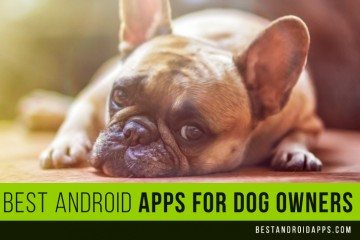
No Comment